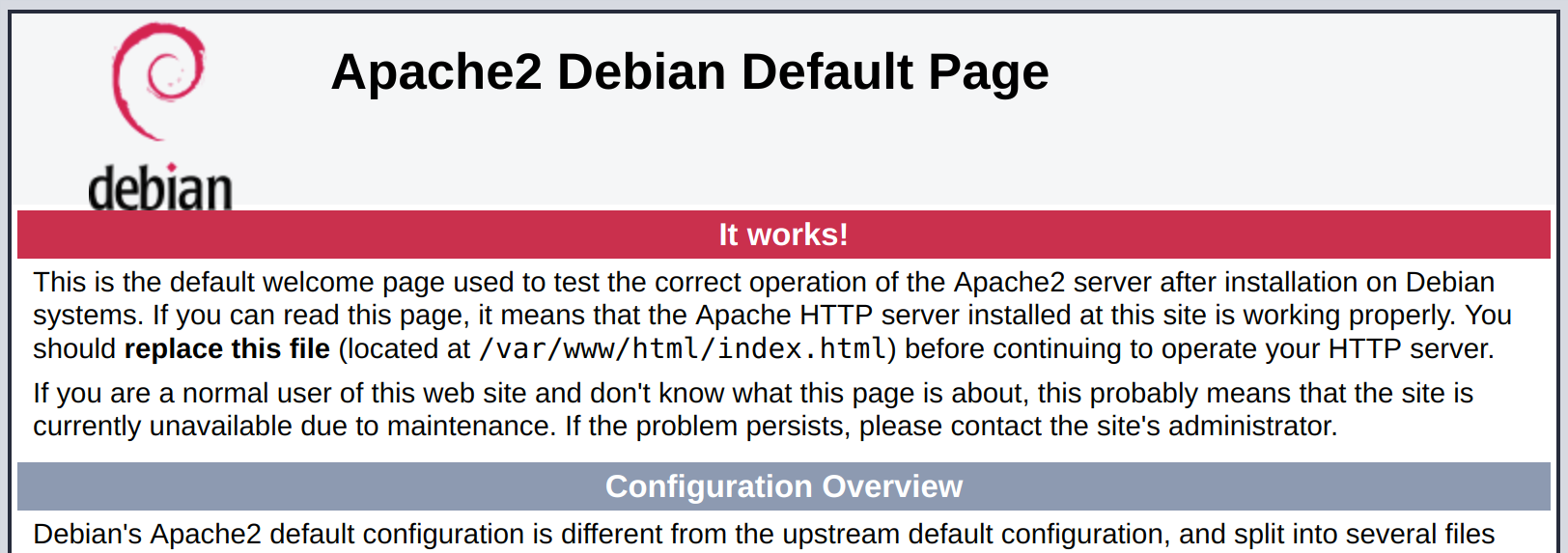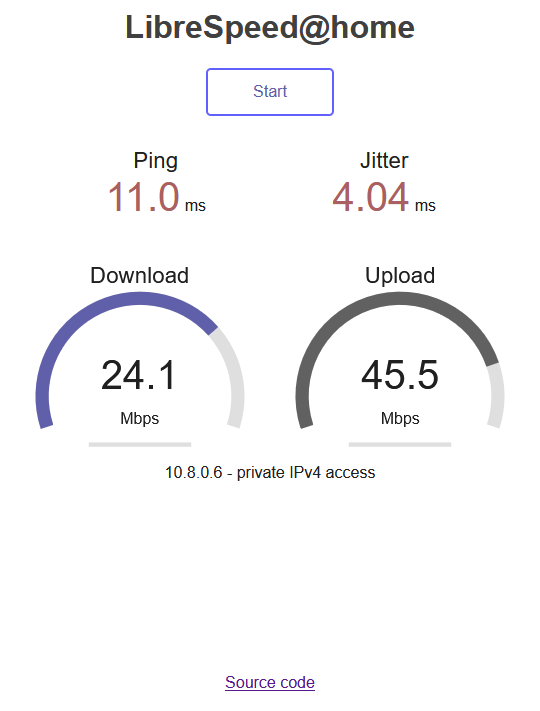This is a very lightweight speed test implemented in Javascript, using XMLHttpRequest and Web Workers.
No Flash, No Java, No Websocket, No Bullshit.
All modern browsers are supported: IE11, latest Edge, latest Chrome, latest Firefox, latest Safari.
Works with mobile versions too.